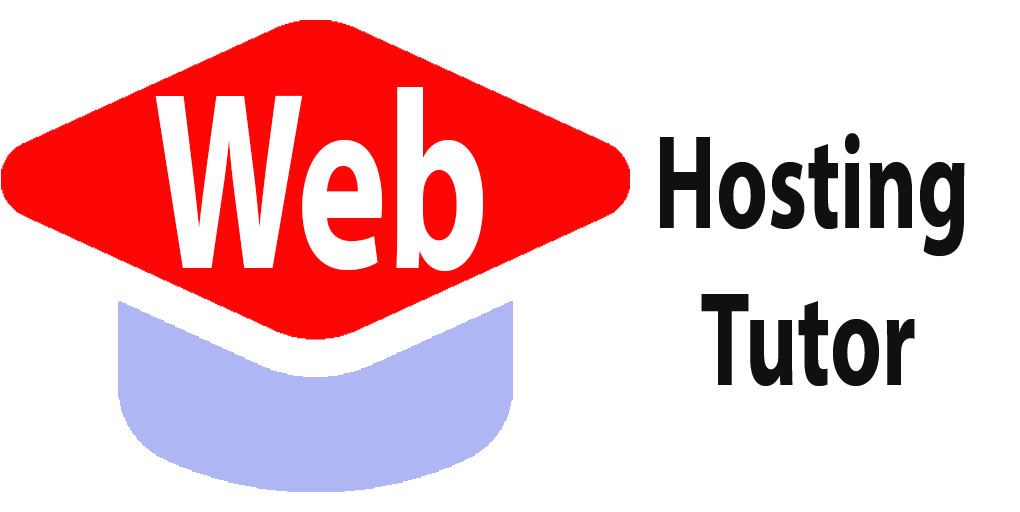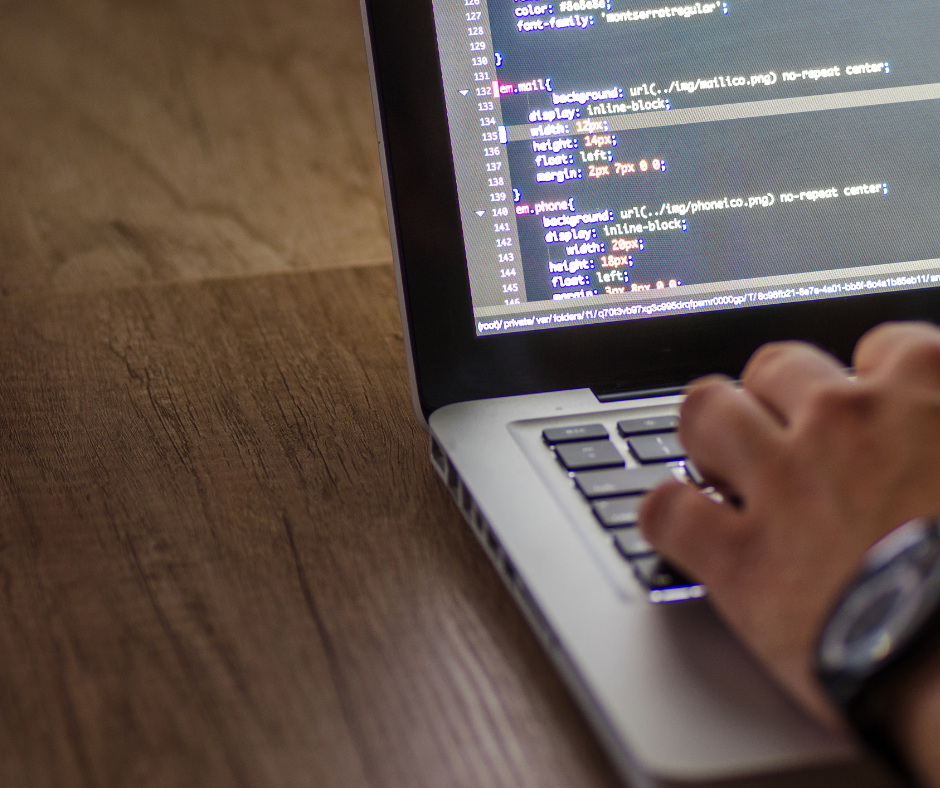Our inboxes seem to overflow faster than we can hit the delete button, mastering email management has become a crucial skill. But fear not, for within the realm of cPanel web hosting lies a powerful tool waiting to revolutionize the way you handle your emails. Welcome to a comprehensive guide that will unravel the mysteries of email management through cPanel’s ingenious features. As you delve into the world of cPanel web hosting, you’ll discover a treasure trove of email management capabilities designed to streamline your communication processes like never before. From organizing your inbox with precision to setting up autoresponders for seamless interactions, cPanel web hosting emerges as a game-changer in the realm of electronic correspondence. So buckle up as we embark on a journey to unlock the full potential of cPanel’s email management prowess and transform the way you interact with your messages.
Understanding cPanel’s Email Accounts Setup
Before we dive into the various email management features offered by cPanel, it’s essential to understand how to set up email accounts within this powerful web hosting platform. With cPanel, creating and managing email accounts is a breeze, allowing you to have personalized email addresses that align with your domain name.
To get started, log in to your cPanel account and navigate to the “Email” section. Here, you’ll find the “Email Accounts” option, which will lead you to a page where you can create new email accounts. Simply enter the desired username and password for your email address, select the domain you want it associated with, and specify the mailbox quota.
Once you’ve created an email account, you can access it through webmail or configure it with an external email client like Outlook or Thunderbird. With cPanel’s user-friendly interface and intuitive setup process, managing multiple email accounts becomes a seamless experience.
Creating Email Forwarders in cPanel
Email forwarding is a handy feature that allows you to redirect incoming messages from one address to another. Whether you want all emails sent to your business address forwarded to your personal inbox or need specific emails redirected to different team members, cPanel makes it effortless.
To set up an email forwarder in cPanel, navigate back to the “Email” section and select “Forwarders.” From there, click on “Add Forwarder,” and enter the original address from which emails will be forwarded. Next, specify the destination address where these emails should be redirected.
cPanel also provides advanced options for forwarders. You can choose between forwarding all incoming emails or only those that meet specific criteria based on sender or subject. This level of customization ensures that your inbox remains organized while ensuring important messages reach the right recipients.
Managing Email Filters for Efficient Inbox Organization
As your inbox fills up with emails, it becomes increasingly challenging to locate important messages amidst the clutter. This is where cPanel’s email filters come to the rescue. With email filters, you can automatically sort incoming messages into different folders based on predefined criteria.
To create an email filter in cPanel, go to the “Email” section and select “Filters.” From there, click on “Create a New Filter,” and you’ll be presented with a range of options to customize your filter. You can set rules based on sender, subject, recipient, or even specific keywords within the email body.
By creating filters that automatically categorize incoming emails into folders such as “Work,” “Personal,” or “Promotions,” you can achieve inbox nirvana. This level of organization not only saves time but also ensures that no important emails slip through the cracks.
Integrating External Email Clients with cPanel
If you prefer using an external email client like Microsoft Outlook or Apple Mail for managing your emails, cPanel seamlessly integrates with these applications. By configuring your email client to work with cPanel, you can enjoy all the benefits of cPanel’s robust email management features while using your preferred interface.
To integrate an external email client with cPanel, you’ll need to access your account settings within the chosen application. Here, you’ll enter the necessary details such as your username and password, as well as the incoming and outgoing mail server information provided by your web hosting provider.
Once configured correctly, your external email client will sync with cPanel’s servers, allowing you to send and receive emails seamlessly. This integration ensures that regardless of which device or application you use to access your emails, all changes made are reflected across all platforms.
Conclusion: Maximizing Efficiency with cPanel’s Email Management
In conclusion, cPanel’s email management capabilities offer a wealth of features designed to streamline your communication processes. From setting up personalized email accounts to creating forwarders and filters, cPanel empowers you to take control of your inbox like never before.
By integrating external email clients with cPanel, you can enjoy the best of both worlds – a familiar interface combined with the robust functionality offered by cPanel web hosting. So why settle for a cluttered inbox when you can harness the power of cPanel’s email management tools?
Mastering email management is essential in today’s digital landscape, and with cPanel as your ally, you’ll be well-equipped to tackle the challenges of an overflowing inbox. So embrace the power of cPanel web hosting and unlock a world of efficiency in your email communication.
Web Hosting Tutorials is your go-to online resource for mastering web hosting and website management. From beginner-friendly WordPress guides to advanced server administration tutorials, we offer a comprehensive suite of educational content to empower your online presence. Elevate your web skills with our expertly designed tutorials and become confident in navigating the complex world of web hosting.