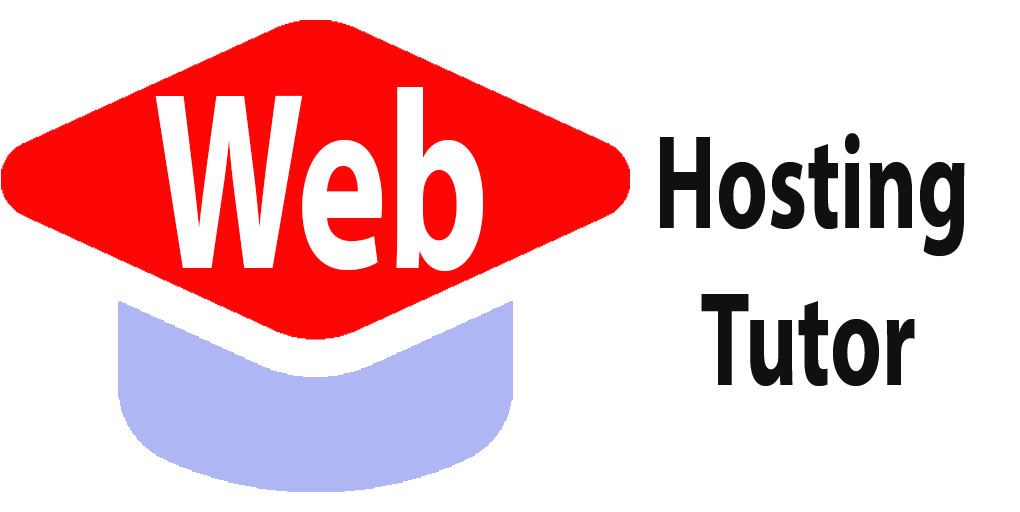In the vast digital landscape where websites serve as modern storefronts, mastering the art of WordPress has become a vital skill for anyone seeking to establish a prominent online presence. Imagine wielding the power to craft visually stunning websites, seamlessly navigable by users from every corner of the globe. With WordPress emerging as the go-to platform for building websites, the demand for mastering its intricate workings has never been higher.
Embark on a transformative journey as we delve into the realm of WordPress tutorials, tailored specifically for beginners eager to navigate the complexities of website creation with finesse. This comprehensive guide is your gateway to unlocking the secrets of WordPress, empowering you to sculpt your digital footprint with precision and flair. Whether you’re a budding entrepreneur, a creative artist, or an aspiring blogger, these step-by-step tutorials are designed to equip you with the essential skills needed to harness the full potential of WordPress. Let’s dive into the realm of creativity and innovation as we unravel the wonders of WordPress tutorials together.
Setting Up Your WordPress Account
Before you can embark on your WordPress journey, you need to set up your account. The process is simple and straightforward, even for beginners. Start by visiting the official WordPress website and clicking on the “Get Started” button. You will be prompted to create a username and password for your account.
Once you have successfully created your account, you can choose whether to host your website on WordPress.com or self-host it using WordPress.org. Hosting on WordPress.com is a convenient option for beginners as it takes care of all the technical aspects for you. However, if you prefer more control over your website, self-hosting is the way to go.
If you decide to self-host your website, you will need a domain name and web hosting provider. A domain name is the address of your website (e.g., www.yourwebsite.com), while web hosting is where your website’s files are stored. There are numerous domain registrars and web hosting providers available, so choose one that suits your needs and budget.
Once you have obtained a domain name and web hosting, you can connect them to your WordPress account. This involves updating the nameservers of your domain to point towards your web hosting provider. Detailed instructions on how to do this can usually be found in the support documentation provided by both WordPress and your chosen web hosting provider.
Choosing the Right Theme for Your Website
The theme of your website determines its overall look and feel. With thousands of themes available in the WordPress theme directory, choosing the right one may seem overwhelming at first. However, with a clear understanding of what you want to achieve with your website, selecting a theme becomes much easier.
Consider factors such as industry relevance, design aesthetics, responsiveness (how well it adapts to different devices), and user reviews when browsing through themes. WordPress allows you to preview themes before activating them, so take advantage of this feature to ensure the theme aligns with your vision.
Once you have found the perfect theme, click on the “Activate” button to make it live on your website. You can always change your theme later if you decide to switch things up or if your needs evolve over time.
Customizing Your Website with Widgets and Plugins
Widgets and plugins are powerful tools that allow you to customize and enhance the functionality of your website. Widgets are small blocks of content that can be added to various areas of your website, such as sidebars or footers. They can display anything from recent posts and social media feeds to search bars and contact forms.
To add widgets, navigate to the “Appearance” section in your WordPress dashboard and click on “Widgets.” From there, you can drag and drop widgets into different widget areas on your website. Each theme may have different widget areas available, so explore the options provided by your chosen theme.
Plugins, on the other hand, are like apps for your WordPress website. They extend its functionality by adding new features or enhancing existing ones. There is a plugin for almost anything you can imagine – from SEO optimization and security enhancements to e-commerce capabilities and social media integration.
To install plugins, go to the “Plugins” section in your WordPress dashboard and click on “Add New.” You can search for specific plugins or browse through popular ones. Once you find a plugin that suits your needs, click on “Install” followed by “Activate.”
Creating Engaging Content: Posts and Pages
The heart of any website lies in its content. With WordPress, creating engaging content is a breeze thanks to its intuitive editor. There are two primary content types in WordPress: posts and pages.
Posts are typically used for blog entries or news articles. They are displayed in reverse chronological order, with the most recent post appearing first. To create a new post, navigate to the “Posts” section in your WordPress dashboard and click on “Add New.” From there, you can enter your title, write your content using the editor, and add media such as images or videos.
Pages, on the other hand, are static content that is not time-sensitive. They are commonly used for About Us pages, contact information, or service descriptions. To create a new page, go to the “Pages” section in your WordPress dashboard and click on “Add New.” Similar to posts, you can enter a title and add content using the editor.
Mastering WordPress Navigation and Menus
Navigation menus play a crucial role in guiding visitors through your website. With WordPress, creating and customizing menus is a straightforward process. Start by going to the “Appearance” section in your WordPress dashboard and clicking on “Menus.”
You can create multiple menus depending on your website’s structure and requirements. Add pages or posts to your menu by selecting them from the available options and clicking on “Add to Menu.” You can also create custom links that point to external websites or specific sections within your website.
To rearrange menu items, simply drag and drop them into the desired order. You can also create submenus by dragging items slightly to the right below another item – this creates a hierarchical structure within your menu.
Understanding SEO Basics for WordPress
Search Engine Optimization (SEO) is essential for improving your website’s visibility in search engine results. While WordPress is already optimized for SEO out of the box, there are additional steps you can take to enhance your website’s performance.
Start by installing an SEO plugin such as Yoast SEO or All in One SEO Pack. These plugins provide valuable insights and tools to optimize your content for search engines. They allow you to set meta titles and descriptions, generate XML sitemaps, and analyze the readability of your content.
Additionally, focus on creating high-quality, keyword-rich content that provides value to your audience. Conduct keyword research using tools like Google Keyword Planner or SEMrush to identify relevant keywords for your industry. Incorporate these keywords naturally into your content to improve its search engine ranking.
Conclusion: Empowering Your Digital Presence with WordPress
Congratulations! You have now mastered the basics of WordPress. By setting up your account, choosing the right theme, customizing your website with widgets and plugins, creating engaging content, mastering navigation and menus, and understanding SEO basics, you are well on your way to establishing a powerful digital presence.
Remember that WordPress is a versatile platform that offers endless possibilities for customization and growth. Continuously explore new themes, plugins, and techniques to stay ahead of the curve in this ever-evolving digital landscape.
Now go forth and unleash your creativity with WordPress tutorials!